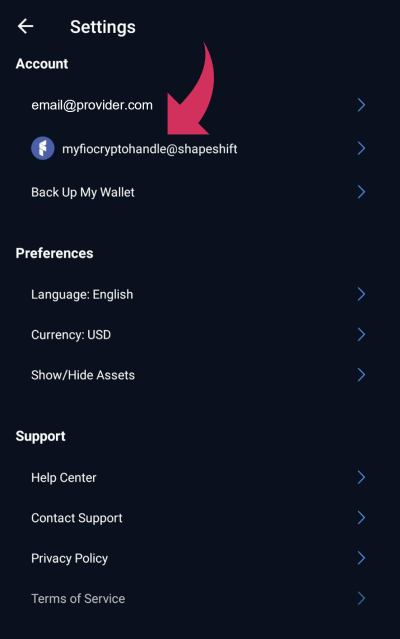ShapeShift Wallet User Guide
FIO is now enabled on the ShapeShift Mobile App. Follow the steps below to get started.
Downloaded it today from the Apple App Store or Google Play.

FIO is now enabled on the ShapeShift Mobile App. Follow the steps below to get started.
Downloaded it today from the Apple App Store or Google Play.

Get a Free FIO Crypto Handle in ShapeShift Mobile Wallet Here:
https://shapeshift.com/download
1. From your Dashboard, navigate to the Show/Hide Assets list.
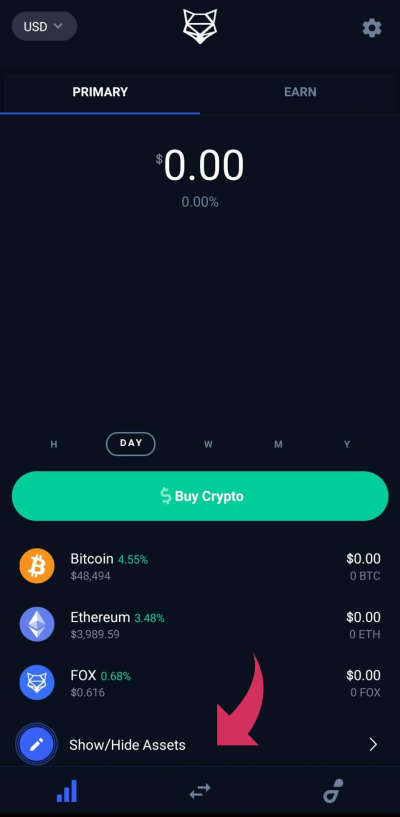
2. Search for "FIO" and make sure that FIO is toggled to on.
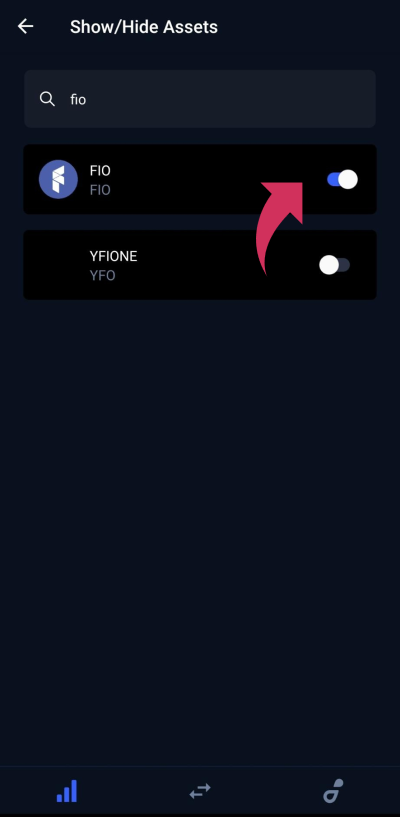
3. Head back to your Dashboard by clicking the back arrow at the top left of the screen. You will notice FIO is now in your list of assets (you may have to scroll to see it).
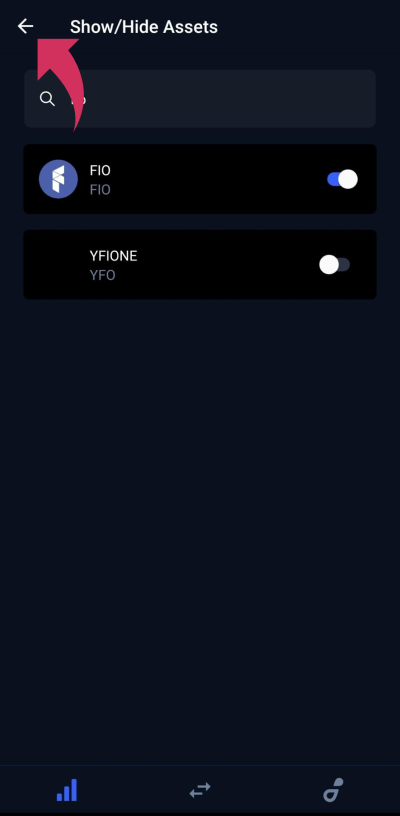
4. Click the settings icon at the top right of the Dashboard page.
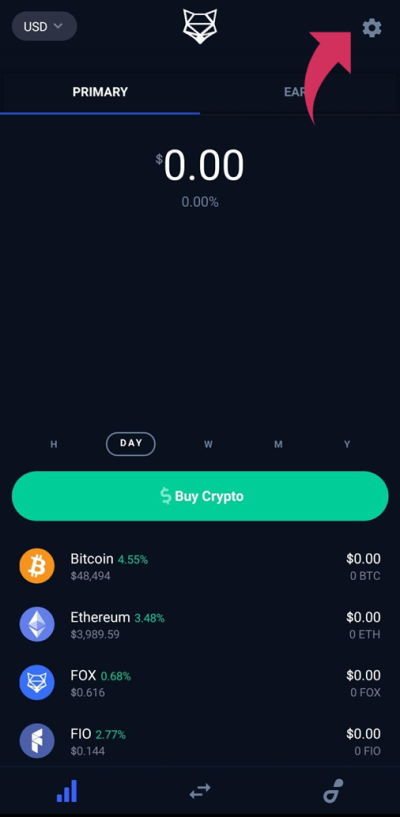
5. Below your email address in the settings page, click "FIO Name".
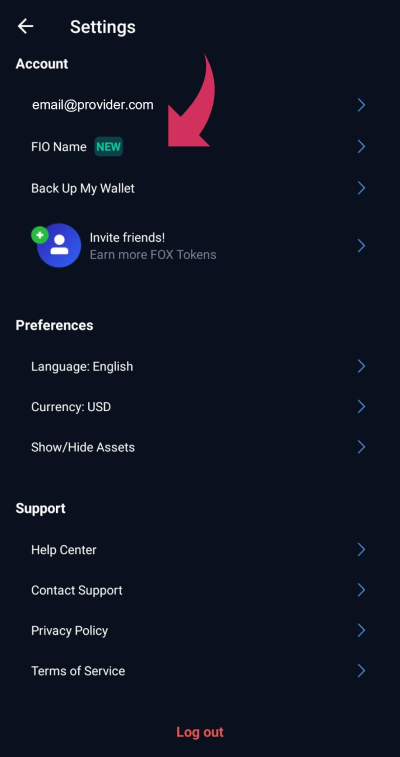
6. A description of FIO will appear. Click "Get FIO Name".
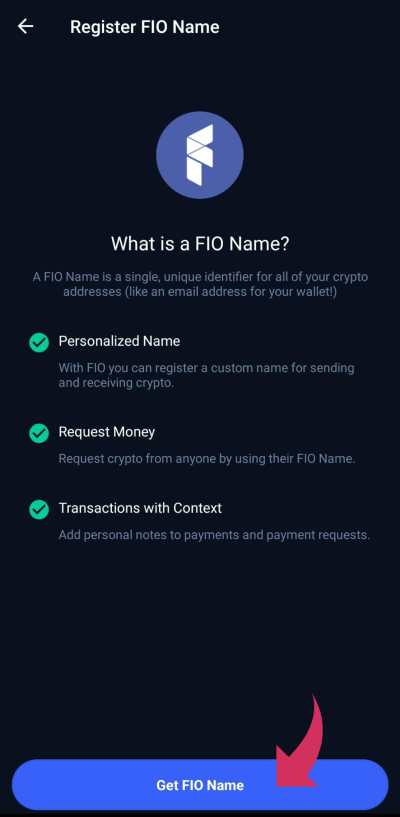
7. An external link will open in your mobile device's browser. Enter the name you'd like your FIO Handle to be. Click "Check Availability".
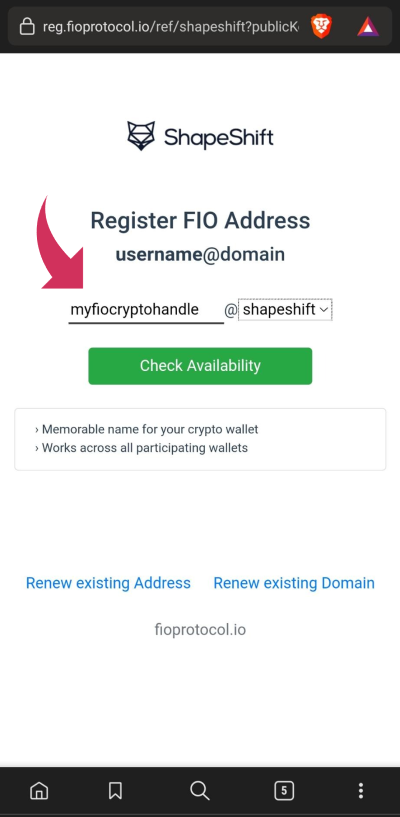
8. If the name you selected is available, you will see a screen a note that says "Address [FIO Handle] is available." Click Register to begin registration
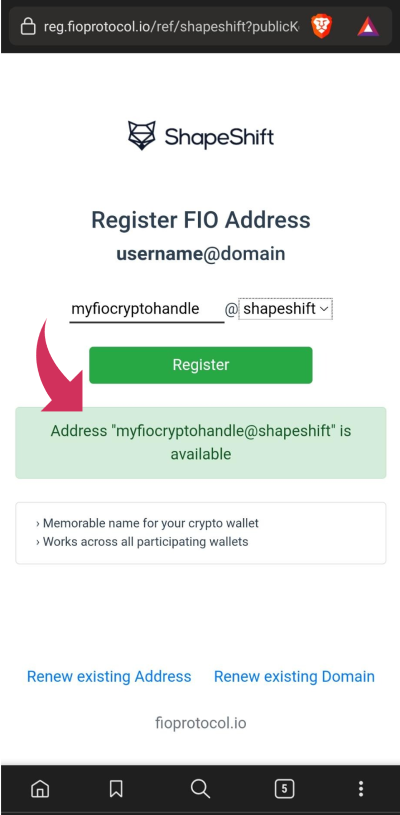
9. You will be redirected to a page showing that your FIO Handle is being actively registered on the FIO Blockchain. You can now close this browser window and return to the ShapeShift app.
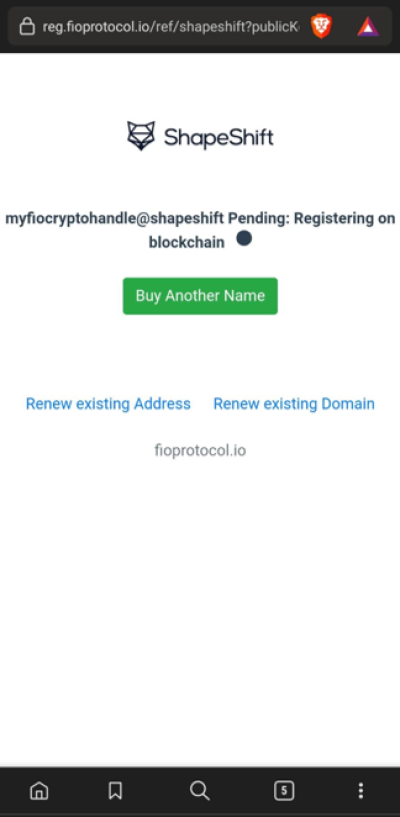
10. If necessary, navigate back to settings icon at the top right of your Dashboard screen.
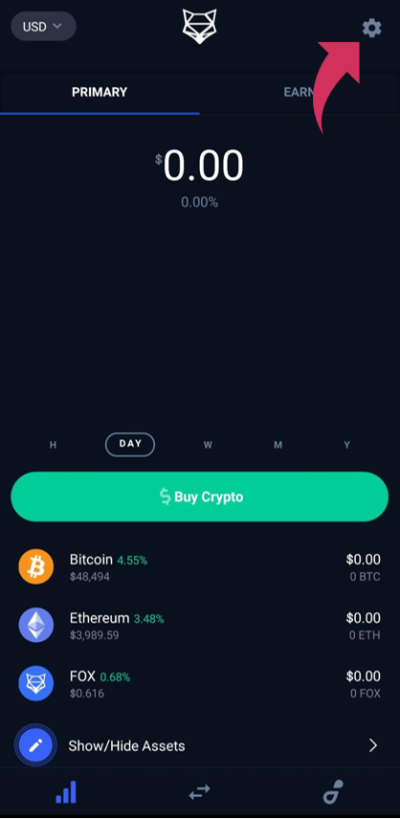
11. Congratulations! You will now see your registered FIO Handle in your settings beneath your email address, confirming it's ready for use!